It's been a few years since we reviewed Pro Tools 11 [Tape Op #101], the first version of the venerable DAW that featured 64-bit architecture and a newly reimplemented Avid Audio Engine, as well as the staunch requirement that all plug-ins be AAX format. During the years that have passed, Avid has introduced a subscription model, cloud services, and a new version-numbering scheme based on year and month. Additionally, PT | HD has been rebranded PT | Ultimate. This review includes commentary on new features from PT 12 through Pro Tools 2018.7 (July 2018). Because PT is not my primary DAW, and because I needed a collaborator (duh) to test Avid Cloud Collaboration, I enlisted the help of Kathryn Ourlian for this review. Kat is a freelance engineer who does most of her recording and mixing in PT. –AH
KO: I've been a professional user of Pro Tools for quite some time now, and I have to say, Avid Cloud Collaboration is one of the coolest upgrades in a long time. As someone who likes to work with many different bands and genres, I want to be able to work remotely with clients as they tour, travel, and change location. Cloud Collaboration allows me to do just that. My first ever long-distance PT collaboration was with Andy Hong. From Boston, MA to Denver, CO – we worked together on a jazz session that Andy had started in his studio.
AH: In short, Avid Cloud Collaboration offers two main functions: saving/retrieving Projects onto/from Avid's online storage; and the ability to work together on those Projects with other PT users – from anywhere on the Internet. In practice, because Cloud Collaboration is seamlessly integrated into the main PT application, there's very little you need to do before diving right into the cloud features.
My first use of Cloud Collaboration was to copy an existing PT Session to the Cloud, which works similarly to the standard Save Session Copy command, but instead creates a local copy of the Session in your PT cache folder, while also uploading the various contents of the Session into the cloud, where it becomes accessible as a PT Project, to you and to any collaborators you invite. Once the upload was completed from my studio computer, I was able to move to my laptop and open the Project there. Let me pause here and just state that the simple use of Cloud Collaboration as a seamless synchronization system between multiple computers is very cool. From this point onward, I was able to go back and forth between laptop and studio computer – and work on the Project without having to worry about which files to copy, and when to copy them. Anytime I opened the Project on one computer, PT automatically synced the changes between the local cache and the cloud. On top of that, PT kept track of all revisions to the Project, so it was possible to go back to previous versions of the Project – again, without having to micromanage file copies and backups.
My next use of Cloud Collaboration was the actual collaboration with Kat. I asked her to help me with a jazz recording consisting of six songs – featuring drums, bass, guitar, Rhodes, and trombone – all tracked live in my Boston studio. Again, there wasn't much to do regarding set up. I converted the PT Sessions for all six songs into Projects and let them upload to the cloud. For each Project, I hit the Share button on every track that I wanted Kat to see. 2000 miles away, Kat signed into her Avid account, right from the PT application, accepted my invitations to work on the Projects, and opened each Project in turn on her computer. Soon enough, the tracks I had shared with her were all visible to her, and she could play back and edit those tracks, as well as record additional tracks into each Project to share back with me.
The Share button lives in a column of per-track collaboration buttons in the Edit window, alongside an Owner button that lets you take control of the track. Upload and Download buttons can be used to trigger changes to propagate to/from the cloud. In the main toolbar of the Edit Window is a set of global controls for inviting collaborators, opening the Chat window, synchronizing changes, and indicating the status of the Project. A Task Manager window can be opened that shows not only the progress of any items being synced, but also warnings and error messages as well.
Anyone experienced with asset-management software or version-control systems will recognize that Avid Cloud Collaboration is a very basic "repository" system that allows collaborators to "check out" assets to edit them and "commit" those assets back into the repository once done. In that regard, the assets being checked out from the repository are tracks, and PT limits the granularity to the whole track – so for each track, it's all or nothing. In other words, all of the track's contents and settings are shared and made editable, and you can't choose what components of the track are not shared. That means fader levels and I/O settings go with the track, and here is where Kat and I had to implement a major workaround.
KO: My first sit-down with Avid Cloud Collaboration was mostly I/O set up. PT now lets you import I/O from a Session file, as well as restore your configuration from a saved I/O Settings file. And for each Playback Engine you enable, an I/O Settings file is automatically created. But that doesn't preclude you from doing the housework of assigning individual tracks to your available I/O as you move a Project between systems.
AH: In my studio, I had 32-channels of I/O active in Pro Tools going through my console. Back in Kat's home, she was using two channels going directly to her speakers. At first, we had to change I/O settings for each track, as we passed it back and forth between us. This became quickly tiring, and we soon standardized on a set of buses that we used for track assignments. Each of us implemented our own (non-shared) routing of those buses to our respective physical I/Os. In other words, we used an intermediary layer of buses to go from individual tracks to physical I/Os. This way, we no longer had to change the I/O for each track that we checked out of the cloud.
KO: Once we implemented our I/O matrix, I loved that every single change I made to a track, whether drastic or small, uploaded almost instantly – same for the download of changes that Andy made. Each of us could edit and move clips, record new Playlists, and tweak automation – and as soon as the changes were uploaded from my end, the changes were available on the other end. During one of our Cloud Collaboration sessions, my Internet service went down, and I was still able to complete my work with only a hiccup by using my phone as a Wi-Fi hotspot – that's how efficient Avid Cloud Collaboration is with data transfer.
AH: Both of us had the full suite of UAD plug-ins, so the settings for those transferred seamlessly. For tracks with plug-ins that one of us didn't have, we were offered the opportunity to bypass, purchase, or rent the plug-ins whenever we checked out the tracks. We were also able to use the Commit feature in PT to create shareable tracks that had the plug-in processing rendered into the tracks' clips. Note that video tracks, VCAs, and Track Groups are not shareable.
We both experienced a number of bugs and unexpected behaviors, most of them biting us during initial uploads and downloads of Projects. For the most part, these were easily fixed by forcing a re-upload/download (by right-clicking the buttons) of the tracks with missing clips. Also, we could close a Project, even if it had pending uploads; and the uploads would finish in the background – unless we re-opened the project, which would automatically cancel the pending uploads, forcing us to re-upload the whole Project from scratch. Moreover, if PT crashed during an initial upload of a Project, the Project reached a state of corruption that couldn't be synced; my solution was to create a copy of the Project and re-upload it. And lastly, the progress bar during the initial download of a Project stayed grey and never filled/moved; therefore, to see any indication of progress, the Task Manager window had to be left open. Despite these problems, we never encountered an error that lost audio files, but I did have to recreate some track settings, which I did manually, because PT doesn't allow you to Import Session Data using a Project as the source.
KO: Overall, it appears Pro Tools is allowing for faster and easier music production no matter where you and your collaborators are in the world. This is especially important as our world transforms into a more digital, borderless community. But Avid Cloud Collaboration isn't the only exciting feature that's been added to PT. I really appreciate all the workflow enhancements that make PT faster and easier to use for my day-to-day tasks. For example, making simple fades became easier in the Edit Window, because you can finally adjust fade shapes using the Smart Tool right on the clip, without having to double-click to open a dedicated fade editor. Keyboard shortcuts let you cycle through the different types of fades.
AH: Also, you can easily delete overlaps now, or heal breaks after you remove an overlapping clip. There's clip transparency when you move clips, with different colors hinting at the result of dropping a clip onto overlapping clips. These are features that have existed for years in other DAWs, and I'm relieved to finally see them in PT.
The new implementation of Relative Grid Mode lets you copy/cut/paste clips onto the grid while maintaining the original offset from the nearest grid line, relative to the nearest line at the new position. I do a lot of recording with bands that favor timing "feel" over quantized precision; Relative Grid Mode allows me to maintain that feel even when I'm quickly rearranging parts with the grid enabled. I also appreciate the new Target Playlist, which makes comping using elements of multiple Playlists so much easier while staying in waveform view. You can also quickly change which Playlist is the Target if you want to assemble multiple comps, and a handful of new keyboard shortcuts have been added to facilitate Playlist selection/designation and copying to the Target. Plus, different colors tell you if there are multiple Playlists on a track, and if the one on display is the Target. When opening someone else's PT Session, I hated having to check countless tracks manually to make sure I wasn't missing any alternate Playlists or the source Playlists to comps.
KO: Scroll to Track Name is one of my favorite new features. I'm someone that sets up Templates for everything, and something that helps me stay extremely organized is color coding. But even color coding can get my brain flustered after I've been staring at a screen with too many tracks for too many hours. Now I can just type the first few characters until the auto-completed name of the track appears, and then jump straight to that track. There's even a batch-rename function for tracks, so when I inevitably get that session with hundreds of tracks, all it takes is a little bit of planning to set up a naming convention that makes it easier to find tracks.
AH: I'm glad that Pro Tools finally has a real Track Presets feature – no more kludging your own collection of preset-like tracks. With this official implementation, you can store and recall presets using folder hierarchies as well as your own textual tags. When you recall a preset, you select content and settings associated with playlists, clips, automation, I/O assignments, plug-ins, etc. And if all you want to do is recall the plug-in chain of a saved preset, you can do that too, straight from the track's insert point. I've been relying on this kind of functionality in other DAWs as my plug-in library has continued to grow, and I like to set aside favorite chains for reuse on other songs. That's also why the new plug-in search in PT is crucial. When I start typing in the insert selection menu, I'm presented with a dynamic list of all the plug-ins that match what I've typed so far. The same is true with bus/path selection in the Send, Track Input, and Track Output menus. Another welcome enhancement is multi-select (using Ctrl/Win modifier keys) in the Track Send and Track Output menus.
KO: Track Commit and Track Freeze are new, and they let you free up resources by rendering the processing on your track, so that plug-ins, fades, and whatnot are no longer being calculated in real-time during playback. What's really cool about this is that you can select the insert point at which you want the rendering to take effect. For example, you can render your track with the output of the first two plug-ins, but leave the third and fourth plug-ins in place during playback of the rendered audio. This is crucial when working with different rigs or even different engineers/producers. We all have our techniques, but maintaining your vibe as your session "travels" is what creates the album.
AH: To clarify, Freeze renders all the clips of a track in place, and the clips on the track become un-editable. All of the plug-ins before the render insert point will be included in the render, while the plug-ins after that point will remain on the track as editable, real-time effects. Unfreezing the track instantly returns it back to its real-time state. Commit creates a new track, with options to disable and hide the source track. Use Commit to render a permanent clip of the whole track, or a selection of clips on the track, so you can use the rendered clip elsewhere just like any other audio clip. You can Freeze and Commit aux, instrument, and MIDI tracks into rendered clips too. Of course, Bounce is still there for rendering stems. I've found these kinds of functions in other DAWs necessary when working together with other engineers/producers. With Avid Cloud Collaboration, these are now crucial features in PT.
KO: What's also crucial these days is MIDI programming, and PT is finally catching up to other DAWs. Keyboard shortcuts have been added to navigate, select, trim, transpose, and change velocity of notes in the MIDI Editor. PT can now analyze the MIDI or Instrument track to determine the chord progressions. The best of all is that MIDI Merging and toggling between those tedious note structures is so much easier. Everything about these editing upgrades helps me as an engineer; I'm able to stay focused on what I'm doing – allowing me to be faster, so I can keep up with my ideas as an artist or for a client.
AH: Moreover, there are a whole slew of improvements that have been made since PT 11 that are less about workflow and more about capability. For example, low-latency mode (LLM) is no longer tied to outputs 1 and 2. You can now enable LLM on tracks assigned to other outputs, without having to reroute your session. LLM lets you utilize the monitoring built into your audio interface or external hardware, instead of the buffer-dependent software monitoring within PT. A neat addition to LLM is the ability to keep sends active, so even if you're monitoring externally, you can still send the audio that's being recorded on the track to the track's plug-ins. This works great with time-based effects that sound okay even if they're being fed a delayed signal. Another example is iLok Cloud, which lets you run PT without a USB dongle, as long as you have an Internet connection. You still need to install iLok License Manager, but you don't need to reserve a USB port for a physical iLok — something you'll appreciate if you're using a laptop that's miserly with its ports.
Also, for us regular Pro Tools users (vs. HD/Ultimate), track counts have gone up to 128/64/32 audio (at 48/96/128 kHz), 512 instrument, and 512 MIDI. The number of buses is now limitless. Per-track input monitoring is finally available to us too – no more kludgy workarounds to achieve this basic function that has existed forever in every other major DAW. With input monitoring, expanded LLM, and more ways to save and restore I/O settings, I feel like I can finally use PT with my third-party hardware. There are a few other features that were previously HD-only that I find extremely useful: PFL and AFL solo; Copy Fader Value to Sends; VCA Master Tracks; Advanced Metering. Frustratingly, regular PT still limits the physical I/O count to 32, and even PT | Ultimate has a maximum of 32 I/O channels without Avid HD or HDX hardware.
Meanwhile, PT | Ultimate now supports non-destructive, real-time clip EQ and Dynamics effects. This isn't about instantiating plug-ins onto clips; it's a dedicated processor based on Avid Channel Strip. Settings stay with the clip as you move the clip. If the session is opened in regular PT, the clip effects can be bypassed or rendered, but they can't be edited. Also, in PT | Ultimate, you can downmix (or upmix) outputs to outputs. For example, you can now remap a 5.1 session's output bus to your stereo output, or create subpaths for your outputs.
KO: The media world we live in is becoming more programmed, calculated, and faster; and the only way to keep up with the change is to use a DAW that allows us to be as intricate as possible, while holding true to creativity. Pro Tools 2018 does this. Not only can I work in the cloud with artists around the world with an instantaneous response, but I can cut down the repetitive nature of in the box editing, so I can stay focused on what's really important – creating music.
AH: I'm grateful for all the workflow and capability enhancements that Avid has added to Pro Tools, and Avid Cloud Collaboration really does deliver on the promise of seamless teamwork, no matter the physical distance. I feel that PT is finally at a point where it's not just catching up to other DAWs, but it's back to being innovative on several fronts. With that said, I have my gripes, some of which I've already mentioned, but one of my biggest complaints is that PT's user-interface on Windows is not responsive to high-DPI displays. In other words, PT looks fuzzy and pixelated on high-DPI monitors, especially in its text rendering. Also, its use of windows within a root window, a holdover from earlier versions of the Windows OS, wastes screen real-estate (especially vertical space), due to multiple title bars being onscreen, even when windows are maximized to full-screen mode. By default, on my Microsoft Surface Pro LTE, with its 2736 × 1824 screen, the interface elements of Pro Tools take up over 1/3 of the vertical space. If you count the scroll bars and the Windows Taskbar at the bottom, that fraction goes up to nearly 1/2. Suffice it to say, PT does not have a modern UI that prioritizes the data/content instead of the controls. I'm sure masses of PT users would cry fowl if the UI changed, just as they do whenever there's a change in how the venerable DAW works. I for one would like to see a refresh that takes advantage of current display technology, as well as the greater capabilities of current third-party hardware.
Complaints aside, I highly recommend upgrading to Pro Tools 2018 if you haven't already. Personally, I can't imagine using PT without many of the features that Kat and I have outlined in this review. Moreover, there are many more new features that you may find essential, so check Avid's website for what's new.
(Pro Tools $599 perpetual license, PT | Ultimate $2,499 perpetual license; see website for subscription & update plan pricing; www.avid.com)
-AH & Kathryn Ourlian
krourlian.wixsite.com/music
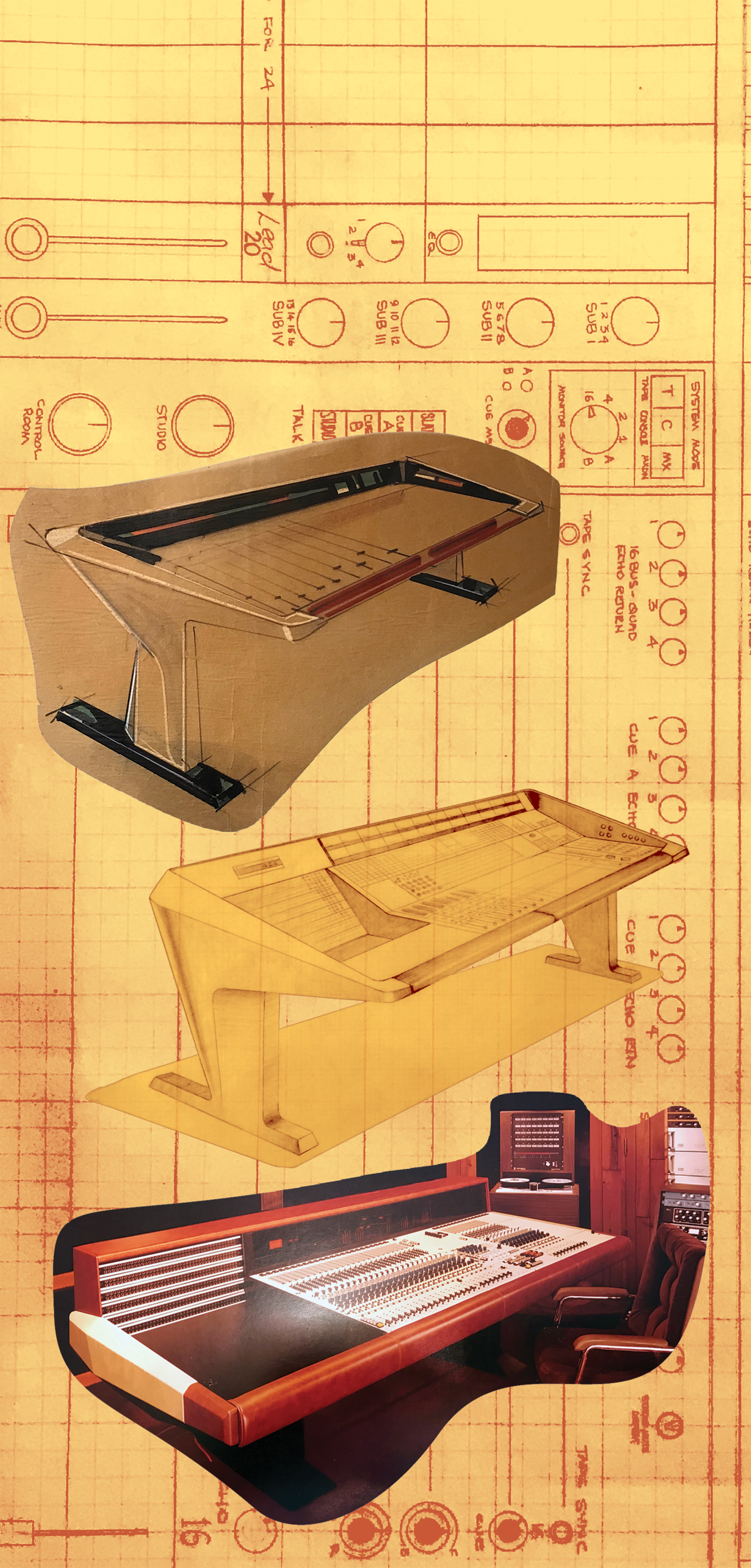


_disp_horizontal_bw.jpg)